Connecting to Loxo
Now that you have LimeStaff installed and ready to go, the next step will be to connect it to Loxo.
To do this, we’ll need a Bearker Token and Aency Slug.
Where do I find my Bearker Token?
To get your Bearer Token, we’ll need to head over to Loxo. Once there, click on your profile icon and then Settings.
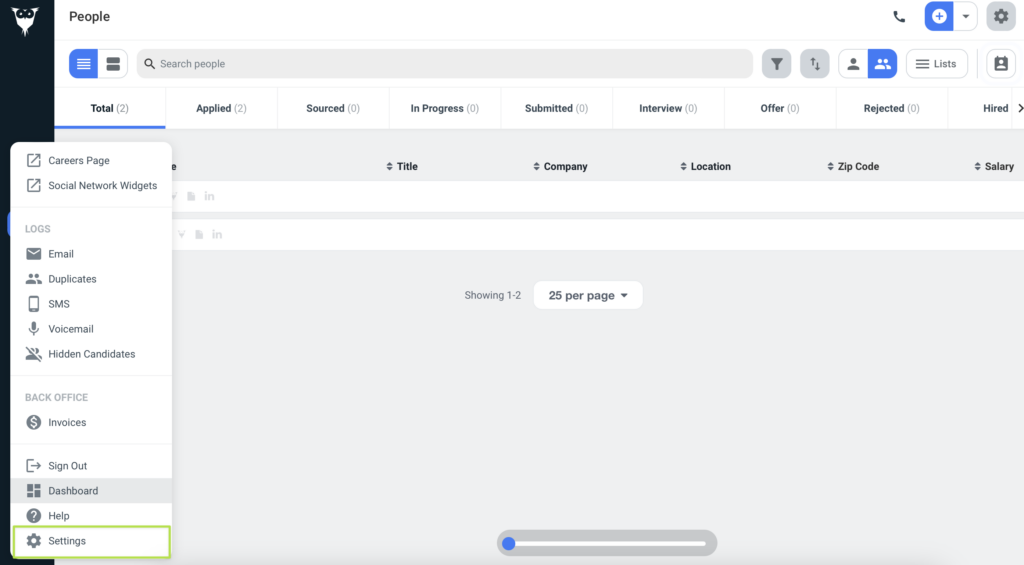
In the Settings view, look for the API Keys card and click on it.
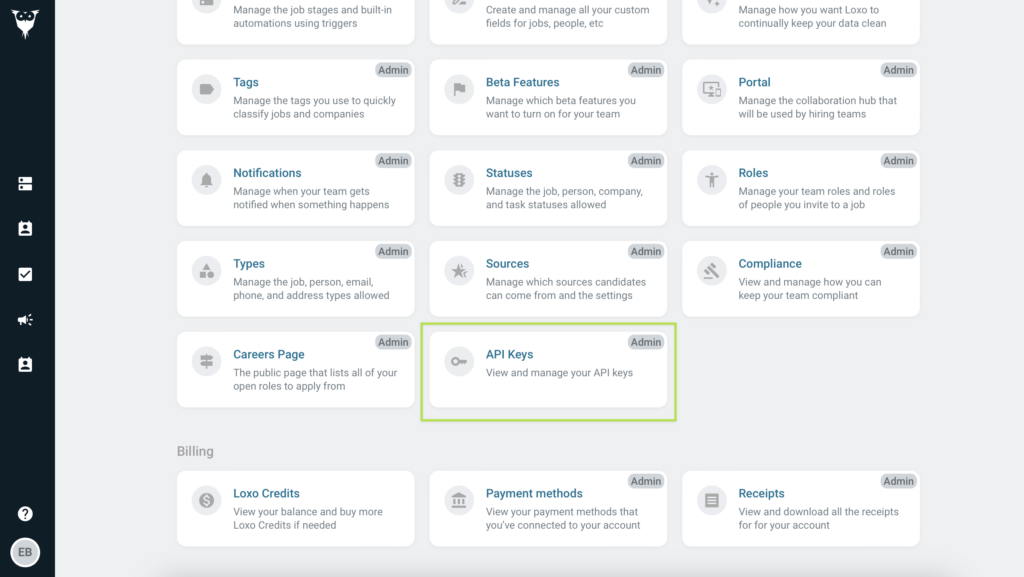
In the API Keys view, click the Add button to generate a new Bearer Token.
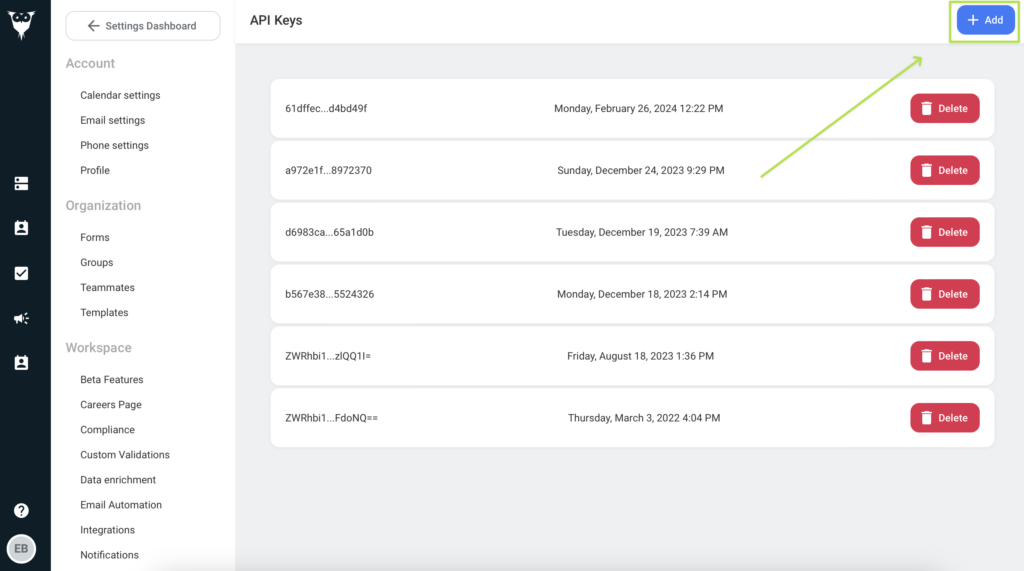
How can I get my Agency Slug?
To get your agency slug, navigate to your agency’s career page. You can find it under your profile’s menu.
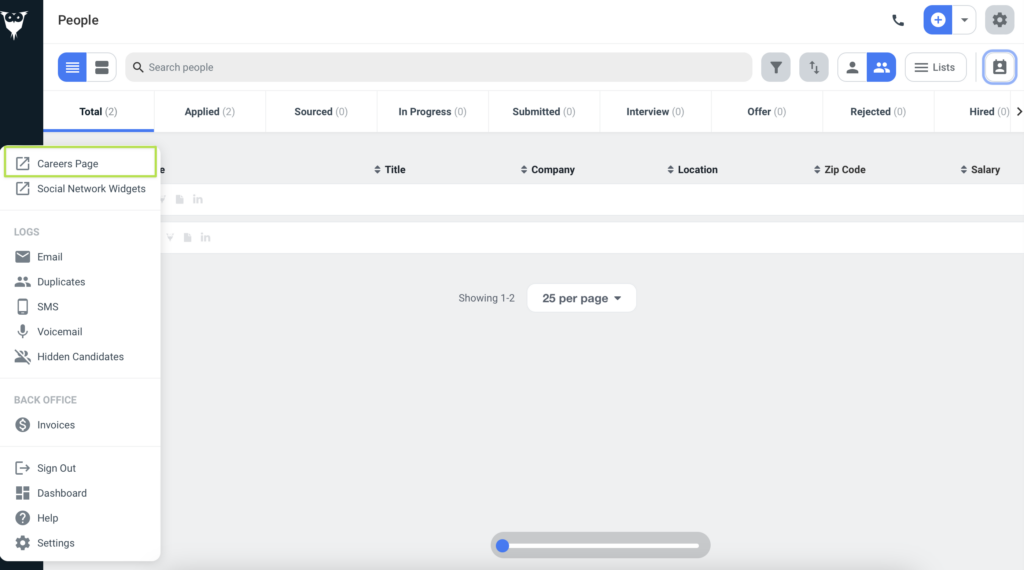
On the Careers page, the first part of the path, after the domain, will be your agency slug.
Example: https://app.loxo.co/weblime-consultants = weblime-consultants
Where do I put my API key and agency slug?
Once you have both the API key and Agency slug, go back to your LimeStaff settings page.
There, you’ll find fields for both the API key and Agency slug.